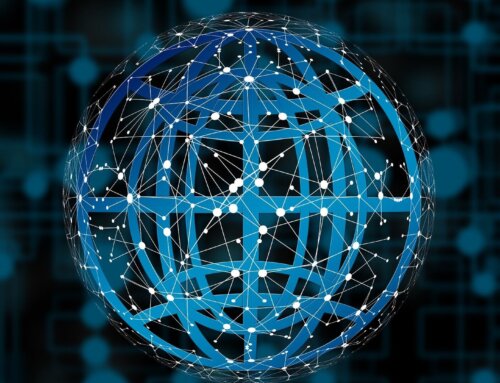Canvas Introduction
Canvas is a standard provided by HTML5 for drawing graphics. It provides developers with a flexible and powerful platform for creating 2D or 3D graphics, animations, games, and more. Unlike other markup languages, Canvas does not provide predefined tags or attributes. Instead, it allows developers to control the drawing content using JavaScript.
Why Automate Canvas?
Automated testing of Canvas offers improved efficiency, quality, and reliability of testing. During the development process, automated testing helps ensure the correctness of Canvas applications and reduces the risk of errors during refactoring and upgrades. Additionally, automated testing saves time and cost for testing teams while enhancing test coverage and efficiency.
Operating Canvas with Selenium
Before performing automated testing of Canvas using Selenium, it is essential to understand Canvas operations. Canvas operations include drawing shapes, text, images, and setting styles. Drawing shapes involves creating lines, rectangles, circles, curves, and more, which can be achieved using the Canvas API. When drawing shapes, developers can modify properties such as color, width, transparency, etc., using the Canvas API. Furthermore, Canvas supports drawing text and images, allowing developers to utilize the Canvas API for text, image, or video rendering.
To automate Canvas testing using Selenium, Selenium WebDriver is used to simulate user actions and perform automated testing of Canvas applications. Firstly, the Canvas application needs to be embedded within a web page. Selenium WebDriver is then used to launch the browser and load the webpage. Through Selenium WebDriver’s methods, user actions like clicks and inputs can be simulated. During Canvas automation testing, Selenium WebDriver’s API is employed to interact with and operate on the Canvas, such as setting brush color, drawing shapes, and rendering text.
Validating Canvas with Selenium
Validating the correctness of Canvas during automated testing is crucial. Canvas automated testing validation includes pixel validation, interaction validation, and performance validation.
Pixel validation involves verifying that the graphics, text, and images drawn on the Canvas appear correctly. In Selenium, the JavaScriptExecutor can be used to retrieve pixel data from the Canvas and compare it with the expected values. Here are some common pixel validation.
code examples:
Comparison of pixel data:
Interaction validation focuses on verifying user interactions with the Canvas application to ensure correct behavior. In Selenium, WebDriver’s action methods can be used to simulate user interactions, such as clicks and inputs. Pixel validation can then be employed to verify the correctness of the Canvas graphics. Here are some common interaction validation.
code examples:
Validating the correctness of the drawn graphics:
Performancevalidation aims to ensure that the Canvas application performs as expected within the desired time frame. In Selenium, WebDriver’s wait methods can be utilized to wait for the completion of Canvas drawing or interaction. Here are some common performance validation code examples:
Waiting for Canvas drawing to complete:
Waiting for interaction to complete:
Conclusion
By utilizing Selenium for automated testing of Canvas, the efficiency, accuracy, and reliability of testing can be significantly improved. Automated testing ensures the functionality, interaction, and performance of Canvas applications. It is essential to have a solid understanding of Canvas principles and Selenium’s basic operations, along with using Selenium for automated testing of Canvas. Regular testing should be performed to ensure the stability and performance of Canvas applications.
In conclusion, leveraging Selenium for automated testing of Canvas offers numerous benefits, including increased testing efficiency, improved quality, and reduced costs.